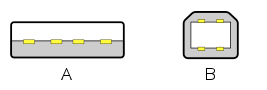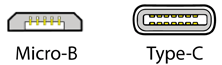Sonnet’s USB recording connectivity enables professional quality capture direct to your DAW or mobile/table within seconds. Use our RecRoute software for further control over your recording level and routing to suit your needs.
The Sonnet RecRoute application allows you to select the routing of the USB Audio signal, choosing between two options;
- Stereo Mix – A mix of Channel 1 and Channel 2 with Stereo Reverb
- Split – Independent Channel 1 (Left) and Channel 2 (Right) with no Reverb
Using this application, the sensitivity level of each option can be adjusted by up to 10dB to suit your connected recording device/application.
The default setting is Stereo Mix. This is a mix of Channel 1 and Channel 2 with the currently selected Reverb setting on your amplifier and is ideal for capturing a live recording, jam session, instruments with Reverb or live streaming directly to an app/website.
You may want to record separate tracks – for instance, when using the Sonnet as an interface – which you intend on mixing later. For this, select Split from the Sonnet RecRoute application. This will allow you to record both Channel 1 and Channel 2 preamplifier output independently to your chosen DAW on your PC, Mac, or mobile device. This will not include Reverb.